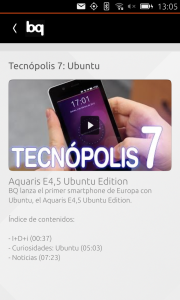Ok, ok.. sorry for the click-bait headline – but It is mainly true.. I recently got a Nextcloud box , it was pretty easy to set up and here are some great instructions.
But this box is not just a Nextcloud box, it is a box of unlimited possibilities. In just a few hours I added to my personal cloud a WIFI access point and chat server. So here are some amazing facts you should know about Ubuntu and snaps:
Amazing fact #1 – One box, many apps
With snaps you can transform you single function device, into a box of tricks. You can add software to extend its functionality after you have made it. In this case I created an WIFI access point and added a Rocketchat server to it.
You can release a drone without autonomous capabilities, and once you are sure that you have nailed, you can publish a new app for it… or even sale a pro-version autopilot snap.
You can add an inexpensive Zigbee and Bluetooth module to your home router, and partner with a security firm to provide home surveillance services.. The possibilities are endless.
Amazing fact #2 – Many boxes, One heart
Maybe an infinite box of tricks is attractive to a geek like me, but what it is interesting is product makers is :make one hardware, ship many products.
Compute parts (cpu,memory,storage) make a large part of bill of materials of any smart device. So does validation and integration of this components with your software base… and then you need to provide updates for the OS and the kernel for years to come.
What if I told you could build (or buy) a single multi-function core – pre-integrated with a Linux OS and use it to make drones, home routers, digital advertisement signs, industrial and home automation hubs, base stations, DSLAMs, top-of-rack switches,…
This is the real power of Ubuntu Core, with the OS and kernel being their own snaps – you can be sure the nothing has changes in them across these devices, and that you can reliably update of them. You not only are able to share validation and maintenance cost across multiple projects, you would be able to increase the volume of your part order and get a better price.

How was the box of tricks made:
Ingredients for the WIFI ap:
- a powerful wifi usb dongle
- wifi-ap and network-manager snaps
- a multi tool saw
I also installed the Rocketchat server snap for the store.